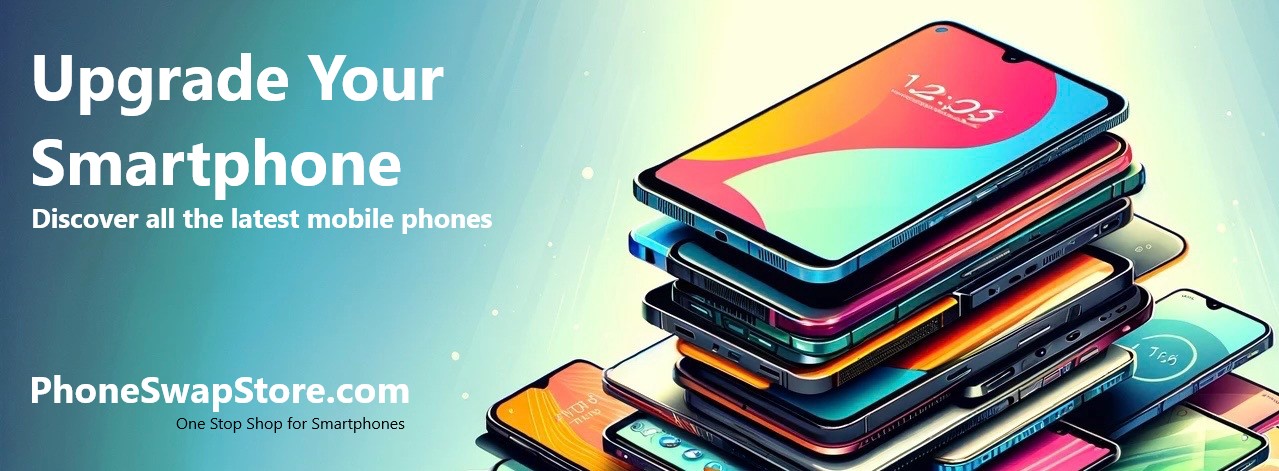Mastering APN Settings: A Guide to Setting Up Three UK APN on Android and iPhone
Access Point Name (APN) settings are crucial for connecting your smartphone to the mobile internet provided by your network operator. Understanding and configuring these settings is key, particularly when troubleshooting connectivity issues or configuring a new device. This blog will delve into what APN is and provide a step-by-step guide on setting up Three UK APN settings for Android smartphones and Apple iPhones.
What is APN?
APN, or Access Point Name, is a configuration setting on mobile phones that facilitates the connection to a mobile network's data services. It typically includes a network name, IP address, and sometimes authentication information like a username and password. Each mobile operator, including Three UK, has specific APN settings that are essential for connecting to their network.
Three UK APN Settings
Three UK is a major mobile network operator in the UK, renowned for its extensive 3G and 4G coverage. To access mobile data on the Three network, it's important to configure the correct APN settings on your device. The standard APN settings for Three UK are:
- APN: three.co.uk
- Username: (leave blank)
- Password: (leave blank)
- MMS Proxy: mms.three.co.uk
- MMS Port: 8799
- Authentication Type: None
- APN Type: default,supl,mms
Configuring APN Settings on Android Smartphones
- Navigate to 'Settings' on your Android device.
- Select 'Connections' or 'Network & Internet', based on your phone model.
- Choose 'Mobile Networks', then 'Access Point Names'.
- Tap on 'Add' or the '+' icon to create a new APN.
- Fill in the Three UK APN settings as listed above.
- Save these settings and make sure they are active.
Configuring APN Settings on Apple iPhones
- Open 'Settings' on your iPhone.
- Tap 'Cellular', then 'Cellular Data Options'.
- Choose 'Cellular Data Network'.
- Input the Three UK APN settings under both the 'Cellular Data' and 'MMS' sections.
- Go back to the previous screen to save the settings.
Conclusion Correct APN settings are essential for a seamless mobile data experience, particularly for users on the Three UK network. The steps provided in this guide should assist both Android and iPhone users in setting up their devices. Should you face any challenges, Three UK customer support is readily available to assist.
Note: Always confirm with Three UK for the most current APN settings, as they may update them periodically. Need support, click this link.