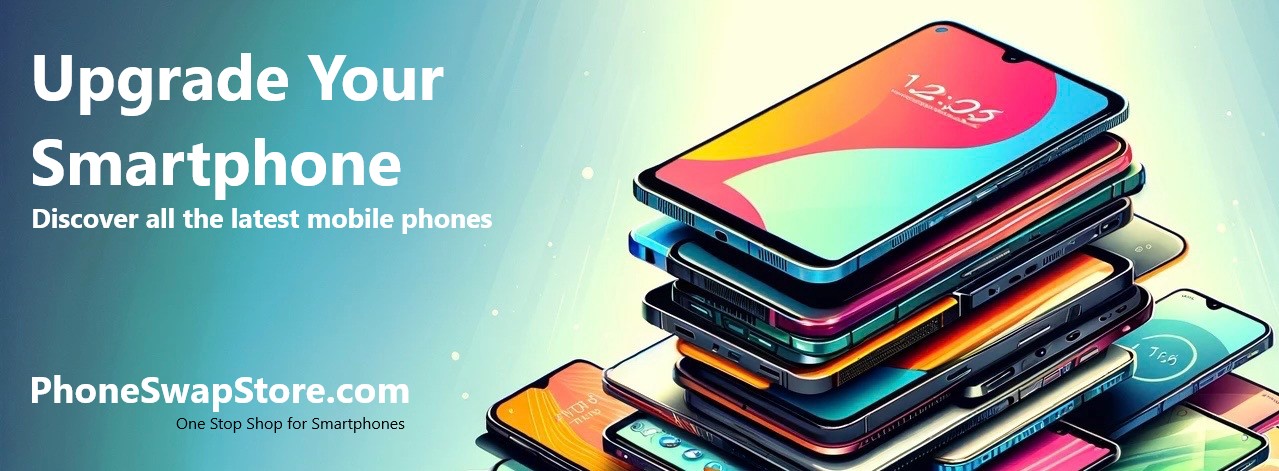Posted by PhoneSwap Store on 13th Jan 2024
APN Settings O2
A Comprehensive Guide to APN and Configuring O2 UK APN Settings for Android Smartphone and Apple iPhone
Access Point Name (APN) plays a pivotal role in connecting your smartphone to the mobile internet. It's especially important to understand and correctly configure these settings if you're experiencing connectivity issues or when you're setting up a new device. We'll delve into what APN is and guide you through the process of configuring O2 UK APN settings on both Android and iPhone devices.
What is APN?
APN or Access Point Name is a crucial network setting on mobile phones that links a mobile device to the data services of a mobile network operator. It consists of a set of values, such as a name, an IP address, and sometimes a username and password, which are required for establishing a successful internet connection via your mobile network. Each mobile operator has unique APN settings.
O2 UK APN Settings
O2 is a major mobile network operator in the UK, known for its extensive coverage and reliable service. To access mobile data on the O2 network, you'll need to configure your device with the correct APN settings. The standard APN settings for O2 UK are:
- APN: mobile.o2.co.uk (pay monthly) or payandgo.o2.co.uk (pay as you go)
- Username: o2web (pay monthly) or payandgo (pay as you go)
- Password: password
- MMSC: http://mmsc.mms.o2.co.uk:8002
- MMS Proxy: 82.132.254.1
- MMS Port: 8080
- Authentication Type: PAP
- APN Type: default,supl,mms
Configuring APN Settings on Android Smartphones
- Navigate to 'Settings' on your Android device.
- Choose 'Connections' or 'Network & Internet', depending on your device.
- Select 'Mobile Networks', followed by 'Access Point Names'.
- Tap the '+' sign or 'Add' to create a new APN.
- Enter the O2 UK APN settings as listed above.
- Save these settings and make sure they are selected.
Configuring APN Settings on Apple iPhones
- Open 'Settings' on your iPhone.
- Tap on 'Cellular' then select 'Cellular Data Options'.
- Choose 'Cellular Data Network'.
- Under 'Cellular Data', input the O2 UK APN settings.
- For MMS settings, scroll to the 'MMS' section and fill in the details.
- Press the back button to save your settings.
Ensuring your APN settings are correctly configured is essential for a hassle-free mobile data experience, especially for O2 UK network users. The steps provided in this guide should help both Android and iPhone users to set up their devices. If you face any difficulties, O2 customer support is always available to assist. Need support Click this link.