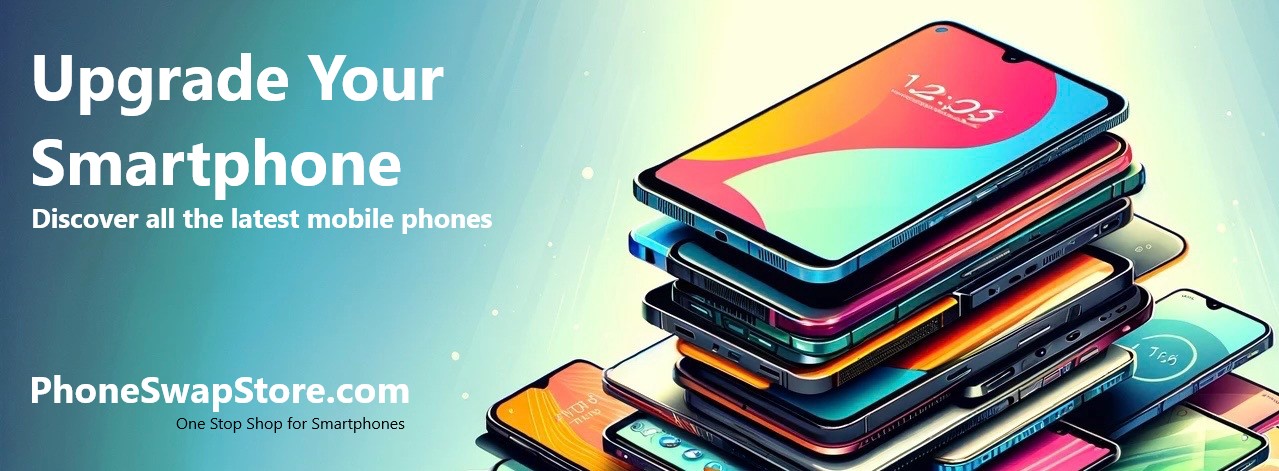How to Configure Lebara Mobile UK APN Settings for Android and iPhone
For smartphone users relying on mobile internet, understanding Access Point Name (APN) settings is essential. This is particularly true when troubleshooting connectivity problems or configuring a new device. In this blog, we’ll explore what APN means and provide a detailed walkthrough for setting up Lebara Mobile UK APN on both Android and iPhone devices.
What is APN?
Access Point Name (APN) is a critical network configuration on mobile phones, serving as the link between a mobile device and its carrier's data network. It typically includes network-specific information like a name, IP address, and sometimes login credentials. Proper configuration of APN settings is key to accessing the internet and other data services on a mobile network. For Lebara Mobile users in the UK, specific APN settings are required to ensure optimal connectivity.
Lebara Mobile UK APN Settings
Lebara Mobile, known for its competitive international calling rates and flexible data plans, operates on the Vodafone network in the UK. To access mobile data and MMS services with Lebara, you need to configure your device with the following APN settings:
- APN: uk.lebara.mobi
- Username: [leave blank]
- Password: [leave blank]
- MMS Proxy: 212.183.137.12
- MMS Port: 8799
- Authentication Type: PAP or CHAP
- APN Type: default,supl,mms
Configuring APN Settings on Android Smartphones
- Open 'Settings' on your Android device.
- Tap on 'Network & Internet' or 'Connections', depending on your phone.
- Select 'Mobile Networks', then 'Access Point Names'.
- Press the '+' icon or 'Add' to create a new APN.
- Enter the Lebara Mobile APN settings as specified above.
- Save these settings and ensure they are active.
Configuring APN Settings on Apple iPhones
- Go to 'Settings' on your iPhone.
- Tap 'Cellular' or 'Mobile Data', then 'Cellular Data Options'.
- Select 'Cellular Data Network'.
- Under 'Cellular Data' and 'MMS', input the Lebara Mobile APN settings.
- Press the back button to save your new settings.
Conclusion Setting up the correct APN settings is crucial for accessing mobile data and MMS services, especially for Lebara Mobile UK users. The instructions provided should help both Android and iPhone users configure their devices properly. If you encounter any difficulties, Lebara Mobile’s customer service is available to assist.
Note: It's wise to verify these settings with Lebara Mobile, as APN configurations may change over time. Need support click this link.