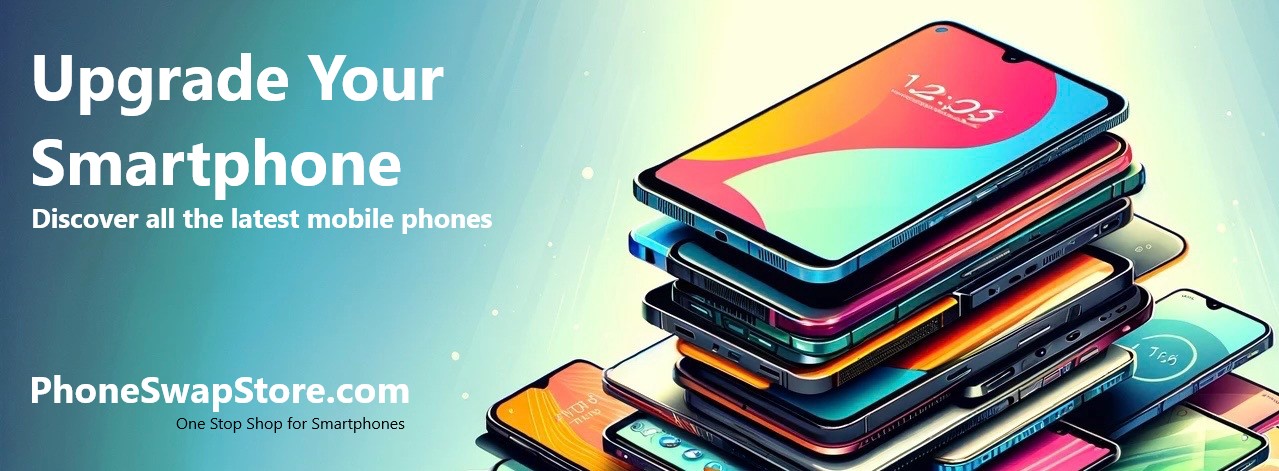Understanding and Setting Up Giffgaff UK APN on Android and iPhone
Introduction In the world of mobile internet, the Access Point Name (APN) plays a fundamental role in connecting your smartphone to your network provider's data services. Correct APN settings are crucial, particularly when dealing with connectivity issues or setting up a new phone. This blog aims to explain what APN is and provide detailed instructions on configuring Giffgaff UK APN settings for both Android and iPhone users.
What is APN?
APN, or Access Point Name, is a critical network setting on mobile phones, acting as a bridge linking the mobile device to the internet via the cellular network. It usually includes a network name, IP address, and sometimes login credentials. Each mobile operator, such as Giffgaff, has specific APN settings which are necessary to access their network.
Giffgaff UK APN Settings
Giffgaff is a popular mobile network in the UK, known for its flexible plans and community-driven approach. To connect to Giffgaff's mobile data, the correct APN settings must be entered into your device. The standard APN settings for Giffgaff UK are:
- APN: giffgaff.com
- Username: giffgaff
- Password: [leave blank
- MMS Proxy: 82.132.254.1
- MMS Port: 8080
- Authentication Type: PAP or CHAP
- APN Type: default,supl,mms
Configuring APN Settings on Android Smartphones
- Go to 'Settings' on your Android device.
- Choose 'Network & Internet' or 'Connections', depending on your phone's model.
- Select 'Mobile Networks', then 'Access Point Names'.
- Tap the '+' icon or 'Add' to create a new APN.
- Input the Giffgaff APN settings as mentioned above.
- Save these settings and ensure they are selected.
Configuring APN Settings on Apple iPhones
- Open 'Settings' on your iPhone.
- Tap 'Cellular', then 'Cellular Data Options'.
- Choose 'Cellular Data Network'.
- Under both 'Cellular Data' and 'MMS', enter the Giffgaff APN settings.
- Return to the previous screen to save the settings.
Configuring the correct APN settings is key to enjoying uninterrupted mobile data, especially for Giffgaff UK customers. The above steps should guide Android and iPhone users in setting up their devices efficiently. If you encounter any issues, Giffgaff's customer support or community forums are great resources for assistance.
Note: It's recommended to check with Giffgaff for the most recent APN settings, as they may change over time. Need support click this link.