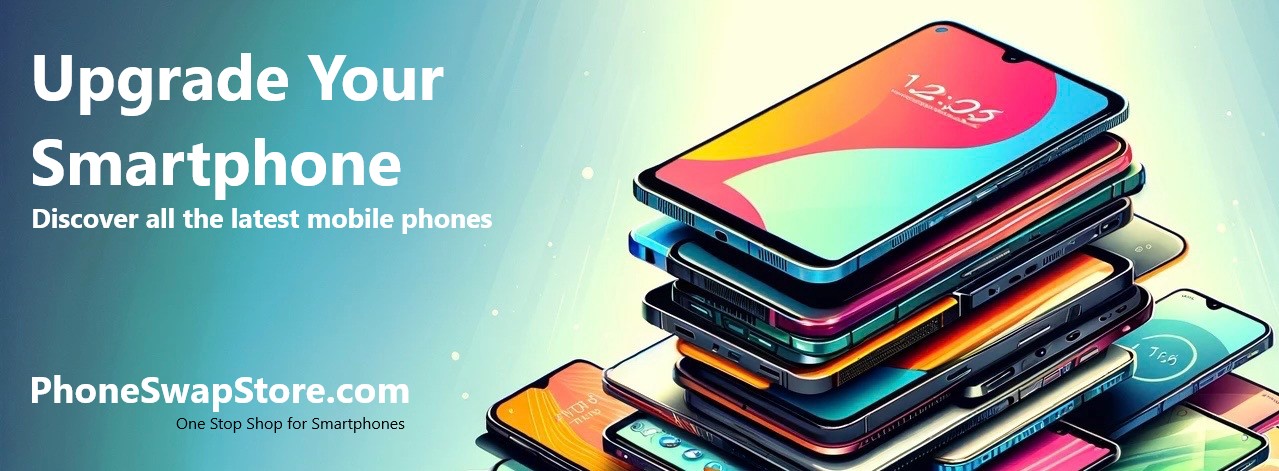Understanding APN and How to Configure EE UK APN Settings on Android and iPhone Devices Access Point (Internet Settings)
Name (APN) is a crucial term in the world of mobile internet connectivity. It's the gateway through which your smartphone connects to the internet via your mobile network. Understanding APN settings is essential, especially when you're facing connectivity issues or when switching carriers. We'll explore what APN is and provide a comprehensive guide on configuring EE UK APN settings for both Android smartphones and Apple iPhones.
What is APN?
APN stands for Access Point Name. It's a setting on mobile phones that identifies an external network the phone can access for data. Each carrier has a unique APN setting that ensures the connection to the cellular network is correctly established. These settings include information like the name, an IP address, a username, and a password, all of which are essential for your phone to communicate with the carrier's network.
EE UK APN Settings
EE is one of the leading mobile network operators in the UK, and setting up the correct APN is crucial for accessing its 4G LTE network. The general APN settings for EE UK are as follows:
- APN: everywhere
- Username: eesecure
- Password: secure
- MMSC: http://mms/
- MMS Proxy: 149.254.201.135
- MMS Port: 8080
- Authentication type: PAP
- APN type: default,supl,mms
Configuring APN Settings on Android Smartphones
- Go to 'Settings' on your Android device.
- Select 'Connections' or 'Network & Internet' depending on your phone model.
- Tap 'Mobile Networks', then 'Access Point Names'.
- Press the 'Add' button to create a new APN.
- Enter the EE UK APN settings as provided above.
- Save the new APN settings and select them as your active APN.
Configuring APN Settings on Apple iPhones
- Open 'Settings' on your iPhone.
- Tap 'Cellular' then 'Cellular Data Network'.
- Under the 'Cellular Data' section, input the EE UK APN settings.
- To set up MMS, scroll down to the 'MMS' section and enter the relevant information.
- Once you've entered all the details, go back to the previous screen to save your settings.
Correctly setting up APN is vital for a smooth and uninterrupted mobile internet experience. For EE UK users, following the above steps should ensure your device is correctly configured for both Android and iPhone platforms. If you encounter any issues, contacting EE customer support or visiting their website for more detailed instructions is advisable.
Note: The APN settings provided are general and can change. Always verify with EE for the most current settings.